Introduction
eSIM technology allows you to use mobile data without a physical SIM card, offering convenience and flexibility. In this guide, we will walk you through the process of installing an eSIM on an Android device. By following these steps, you can set up your eSIM in just a few minutes.
1. Preparation: Check Device Compatibility, SIM Lock Status, and Internet Connection
Before installing an eSIM, make sure of the following:
- Your device is unlocked: If your device is carrier-locked, you may not be able to use an eSIM from another provider. Check with your carrier or in Settings → About Phone → SIM Status.
- You have a stable internet connection: A Wi-Fi or mobile data connection is required to complete the eSIM installation.
- Your device supports eSIM: Not all Android devices support eSIM. Check your manufacturer’s website or settings to confirm compatibility. Generally, eSIM is supported on high-end devices like:
- Google Pixel 3 and later models
- Samsung Galaxy S20 series and later
- Samsung Galaxy Note 20 series and later
- Samsung Galaxy Z Flip/Fold series
- Motorola Razr series
- Other compatible devices (check with your manufacturer)
2. Obtain Your eSIM Profile
To use an eSIM, you need to obtain an eSIM profile. If you purchase an eSIM from Best eSIM Japan, you will receive the eSIM information via email.
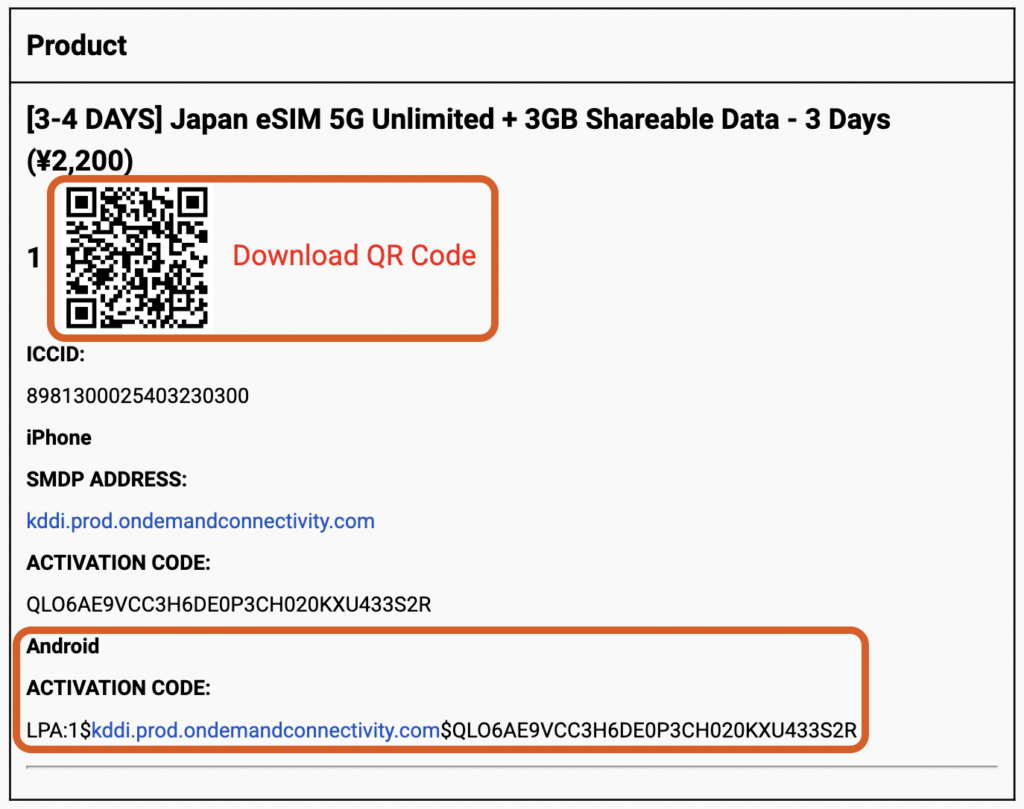
- QR Code (most common)
- Manual Entry – Inputting the eSIM details such as “Activation Code” manually if needed.
3. How to Install eSIM
Method 1: Adding eSIM via QR Code
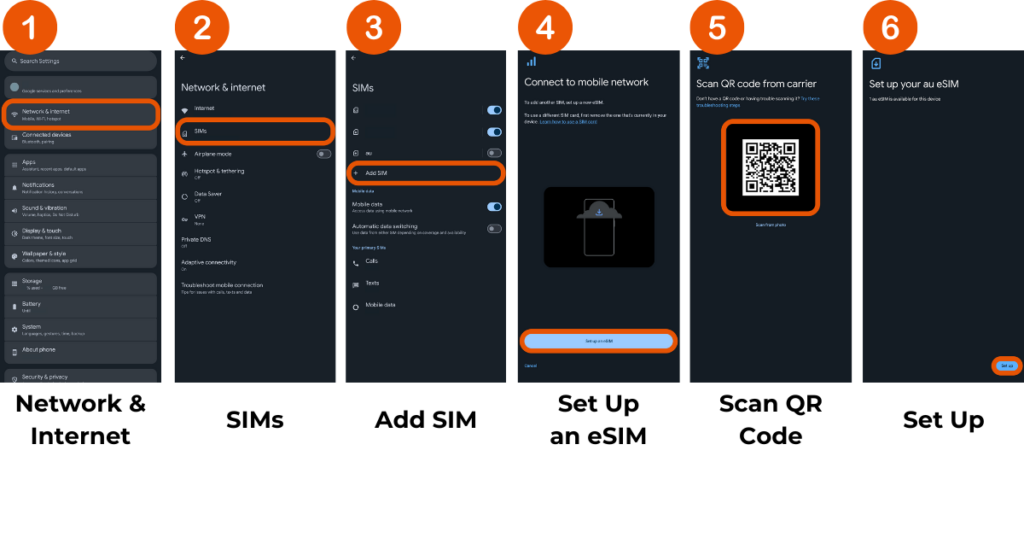
- Open the Settings app, go to “Network & Internet”
- Tap “SIMs” (or “Mobile Network”)
- Select “Add SIM” or “Add Mobile Plan”
- Choose “Scan QR Code” and scan the QR code sent via email from Best eSIM Japan
- Follow the on-screen instructions to complete the installation
Method 2: Adding eSIM via Manual Entry
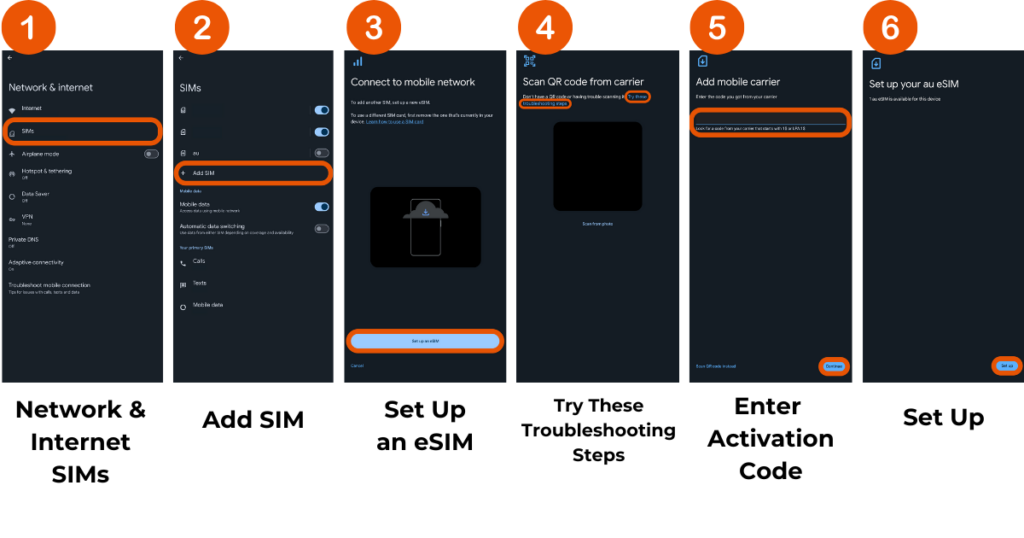
- Open the Settings app, go to “Network & Internet” → “SIMs”
- Select “Add SIM” or “Add Mobile Plan”
- Tap “Set up an eSIM”
- Tap “Try these troubleshooting steps”
- Enter the “Activation Code” (starting with “LPA:1$…”) from the email sent by Best eSIM Japan
- Follow the on-screen instructions to complete the setup
4. Activate Your eSIM
Once the installation is complete, activate your eSIM by following these steps:
- Open the Settings app
- Go to “Network & Internet” → “SIMs”
- Select the newly added eSIM and enable it
- Set your default voice and data SIM if necessary
5. Day Calculation: Activation Occurs after Arriving in Japan
Activation occurs after arriving in Japan. Even if you turn it on while overseas, it will not be activated. The eSIM will only activate after you arrive in Japan.
The plan’s duration is based on Japanese Standard Time (JST). A “day” is defined as a calendar day from 00:00 to 23:59 JST. For example, if you activate the eSIM at 23:00 JST, the first day will end at 23:59 JST, regardless of the actual usage time. Please note that late activations will result in shorter usage time for the first day.
![[Best eSIM Japan] Day Calculation Based on Japanese Standard Time (JST)](https://japan-bestesim.com/wp-content/uploads/2024/12/【共有】Best-eSIM-JAPAN--1024x538.png)
Enjoy Seamless Mobile Connectivity in Japan with Your Android Phone!
Setting up an eSIM on your Android device is simple and quick. In most cases, scanning a QR code is enough to complete the setup. If you encounter any issues, you can enter the details manually or contact us for assistance.
Enjoy seamless mobile connectivity in Japan with your Android devices!
